Juggernaut
Membru
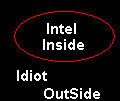 Din: Bucuresti
Inregistrat: acum 19 ani
Postari: 116
|
|
133. How to write a new partition boot sector to the system partition
Are you look for a way to correct the partition boot sector, here is a quick fix. You have to put WINDOWS XP CD in your reboot the computer next time in recovery console. Here are the steps after you put your XP CD and boot into recovery console (Choose R for Recovery console when Windows XP setup disk starts)
1. Once console is loaded do enter this command FIXBOOT C where C: is the hard disk drive where WINDOWS XP is installed by default). To know more about FIXBOOT options, click here to visit Microsoft Technet site <http://www.microsoft.com/technet/treeview/default.asp?url=/TechNet/prodtechnol/winxppro/proddocs/bootcons_fixboot.asp> where C: is the hard disk drive where WINDOWS XP is installed by default). To know more about FIXBOOT options, click here to visit Microsoft Technet site <http://www.microsoft.com/technet/treeview/default.asp?url=/TechNet/prodtechnol/winxppro/proddocs/bootcons_fixboot.asp>
If you have followed the instructions correctly, you are done.
134. How to change the text in START Button in task bar ?
I have received many emails from users on this topic. In Windows XP Pro, you can change your Start button and you are not even restricted with 5 characters as it used to be the case in previous version of Windows but the process itself of modifiying the start button is a bit more tedious than what it used to be. Anyways, gist of act is to modify your
1. First of all, make a backup of your explorer.exe This is one of the most important executables of your operating system and incase you make a mistake, you should have its backup to fall back on to ! You will see this file in C:Windows directory. Go there, make a copy and change its name to something you remember like "explorerold.exe or explorer.old".
2. Download a freeware called ResourceHacker by going to <http://www.rpi.net.au/%7Eajohnson/resourcehacker>
3. Now, lauch resource hacker and locate your explorer.exe by going to c:windows. Now go to String Table>37>1033. This is where the START text is located. Change it whatever you would like....
4. Once done with the changing START button text, click on the button called "Compile Script". Now its time to save the changes. Important: Save the file as explorer_modified.exe (or something similar). You can not save it as explorer.exe as file is in use as you are exploring the directories etc etc.
5. All right, reboot the computer and boot into safe mode in command prompt environment (at boot time press 'F8' a few times...) and log in as administrator.
6. Now all that you need to do is to copy the modified explorer file to original one.
Type this at command prompt "copy c:windowsexplorer_modified.exe to c:windowsexplorer.exe" (without quotes)
7. Reboot your computer as you would normally do.
If you have followed the steps correctly, you should have new explorer by now.
135. How to disable screen saver in Windows XP ?
One of the easiest things that you can do to remove screen saver is to simply select none from the Screen Saver tab of Desktop properties window. This should help. Doing this would be all that most of us would ever need for those few who want to go one more level, here is what you can do. Windows has a default screen saver called login.scr, which runs even if no screen saver has been selected. There is a potential security risk here as login.scr can be removed and replaced with malicious screen saver with system priviledges.
To resolve this, Open registry and navigate to [HKEY_USERS.DEFAULTControl PanelDesktop] and look for the data key "ScreenSaveActive". Setting its value to 0 would disable screen saver (you can always enable it by setting it back to 1). You may as well change the login.scr that is goes as the value of data key 'SCRNSAVE.EXE' .Try clearing out the value for 'SCRNSAVE.EXE' to completely remove the screen saver or replace it with some thing of your own.
136. How to stop XP from displaying unread messages count on Welcome Screen?
I received few mails from users requesting HowTo on disabling unread message count from Welcome Screen.
To stop XP from displaying count of unread messages, Open registry and navigate to [HKEY_CURRENT_USERSoftwareMicrosoftWindowsCurrentVersionUnreadMail] and look for the data key "MessageExpiryDays". If you do not see this key, create one DWORD key by the name "MessageExpiryDays". Setting its value to 0 would stop Windows XP from displaying the count of unread mesages.
137. How to rollback a device driver ?
There are times when you install an ungrade to a device driver but instead of getting an upgrade you get downgraded in the sense that either you loose on performance or its stoping functioning at all. In situation like this where you are still able to logon with System priviledges, you can roll back the driver. Even though this can not be considered as a tweak, but it could save you a good deal of time and disappointment.
Here are the steps:
Step:1 Log in with an administrator account
Step:2 Right click on My Computer
Step:3 Select Properties
Step:4 Click on the Hardware tab
Step:5 Click on the Device Manager button
Step:6 Select the device you want to rollback or reconfigure
Step:7 Click on the Driver tab and then click on the Roll Back Drive button
138. Windows XP Command Line Reference
You would be surprised to know what you can do from command line of Windows XP Pro. Windows XP Pro comes equipped with a powerful set of command line utilities. If you want to know what they are and how to run them and a good decription of each of them...go no futher.. Its available right in your computer. This is again not a tip or trick or tweak of any kind but information that is as powerful as any of the tips/tricks.
Open START-RUN window and type C:WINDOWSHelpntcmds.chm
Also you may not know that .chm is the windows help file extension. I find the Windows Help to be a very good starting point to learn all the power and resources of Windows environment. I like section of NETSH and Windows scripting host among other things. You can read most of it in the reference but here I am doing a cut/paste of the new command line tools.
The following table lists the new Windows XP Professional command-line tools.
Command Features
bootcfg Configures, queries, or changes Boot.ini file settings.
defrag Locates and consolidates fragmented boot files, data files, and folders on local volumes.
diskpart Manages disks, partitions, or volumes.
driverquery Queries for a list of drivers and driver properties.
eventcreate Enables an administrator to create a custom event in a specified event log.
eventquery Lists the events and event properties from one or more event logs.
eventtriggers Displays and configures event triggers on local or remote machines.
fsutil Manages reparse points, managing sparse files, dismounting a volume, or extending a volume.
getmac Obtains the media access control (MAC) address and list of network protocols
helpctr Starts Help and Support Center.
ipseccmd Configures Internet Protocol Security (IPSec) policies in the directory service, or in a local or remote registry. Ipseccmd is a command-line version of the IP Security Policies Microsoft Management Console (MMC) snap-in.
logman Manages and schedules performance counter and event trace log collections on local and remote systems.
openfiles Queries, displays, or disconnects open files.
pagefileconfig Displays and configures the paging file Virtual Memory settings of a system.
perfmon Enables you to open a Performance console configured with settings files from Windows NT 4.0 version of Performance Monitor.
prncnfg Configures or displays configuration information about a printer.
prndrvr Adds, deletes, and lists printer drivers from local or remote print servers.
prnjobs Pauses, resumes, cancels, and lists print jobs.
prnmngr Adds, deletes, and lists printers or printer connections, in addition to setting and displaying the default printer.
prnport Creates, deletes, and lists standard TCP/IP printer ports, in addition to displaying and changing port configuration.
prnqctl Prints a test page, pauses or resumes a printer, and clears a printer queue.
relog Extracts performance counters from performance counter logs into other formats, such as text-TSV (for tab-delimited text), text-CSV (for comma-delimited text), binary-BIN, or SQL.
sc Retrieves and sets information about services. Tests and debugs service programs.
schtasks Schedules commands and programs to run periodically or at a specific time. Adds and removes tasks from the schedule, starts and stops tasks on demand, and displays and changes scheduled tasks.
shutdown Shuts down or restarts a local or remote computer.
systeminfo Queries the system for basic system configuration information.
taskkill Ends one or more tasks or processes.
tasklist Displays a list of applications, services, and the Process ID (PID) currently running on either a local or a remote computer.
tracerpt Processes event trace logs or real-time data from instrumented event trace providers and allows you to generate trace analysis reports and CSV (comma-delimited) files for the events generated.
typeperf Writes performance counter data to the command window or to a supported log file format.
WMIC Eases the use of Windows Management Insturmentation (WMI) and systems managed through WMI.
139. Enable 5th zone setting in Internet Explorer 6.0
I read about this a few days ago. There a fith setting in Internet Explorer 6 called my computer which is diabled by default. If you want to enable this, Open registry by going to START-RUN and entering regedit and then navigate to [HKEY_CURRENT_USERSoftwareMicrosoft WindowsCurrentVersionInternetSettingsZones�] and look for the data value called "flags". Its default value is 33 ("Flags"=dword: 0X00000021 ) . Chage its value 1 and reboot. Now you should see an option called my computer in Internet Explorer 6 Zone settings.
140. Are you annoyed by XP asking for registration again & again ?
First of all, this trick must only be used by those who have legal copy of XP and are troubled by registrations reminders every now and then. Before you begin, make sure PC must not be connected to the network. During XP setup answer no when setup asks you to use Windows Dynamic Update. Dynamic update connects to Microsoft to register XP. Once the installation is completed, reboot to Safe mode.
Go to Windows Explorer and rename %systemroot%System32regwizc.dll and %systemroot%System32Dllcachregwizc.dll to regwizc.dll.bak or whatever. By renaming the regwizc DLL, it blocks other windows components from registering XP to Microsoft.
Now, navigate to [HKEY_LOCAL_MACHINESOFTWAREMicrosoftWindowsNTCurrentVersion] and look for the data key "RegDone" and set its value to 1 to make XP believe that its registered .
Change the IE home page to something besides Microsoft's web site.
Reboot to Normal mode and reconnect your nic card before the XP Windows GUI loads.
141. Turn off the descriptions that poppup when you place the cursor on windows object
If you want to turn off the descriptions that poppup when you place the cursor above desktop icons or Explorer objects, you can use the following registy hack: .
Navigate to [HKEY_CURRENT_USERSoftwareMicrosoftWindowsCurrentVersion ExplorerAdvanced] and look for the data key "ShowInfoTip" and set its value to 0 to disable it. In future if you want to enable it again, simply change it back to 1 .
142. Disable XP warning on low disk space ?
XP warns you on three different occassions with messages related to low disk space.
when this is true : 80 MB < free disk space < 200 MB The following alert displays for 10 seconds, once per session: You are running out of disk space on [drive]. To free space on this drive by deleting old or unnecessary files, click here.
when this is true : 50 MB < free disk space < 80 MB The following alert displays for 30 seconds, every four hours, twice per session: You are running very low on disk space on [drive]. To free space on this drive by deleting old or unnecessary files, click here.
when this is true : 0 MB < free disk space < 50 MB The following message for 30 seconds, every five minutes, until free space is above 50 MB: You are running very low on disk space on [drive]. To free space on this drive by deleting old or unnecessary files, click here.
Navigate to [HKEY_CURRENT_USERSoftwareMicrosoftWindows CurrentVersionPoliciesExplorer] and look for the data key "NoLowDiskSpaceChecks" and set its value to 1 to disable low disk space check
143. Improve system performance by disabling last access/update feature
NTFS file system in XP maintains liast access/update details for each file and directory. This information is useful sometimes but for an average user this may not be of much use most of the times. Doing this takes considerable resources and as such it may make sense to diable it. Even after disabling it you still have access to last modified info which would still be available. To disable lass access update feature, do as follows:
Navigate to [HKEY_LOCAL_MACHINESYSTEMCurrentControlSetControlFileSystem] and look for the data key "NtfsDisableLastAccessUpdate" and set its value to 1 to disable lass access update feature.
144. How to enable/disable command prompt extension ?
NTFS file system in XP maintains liast access/update details for each file and directory. This information is useful sometimes but for an average user this may not be of much use most of the times. Doing this takes considerable resources and as such it may make sense to diable it. Even after disabling it you still have access to last modified info which would still be available. To disable lass access update feature, do as follows:
Navigate to [HKEY_CURRENT_USERSoftwareMicrosoftCommand Processor] and look for the data key "EnableExtensions" and set its value to 1 to enable command prompt extension or 0 to disable this feature.
You can enable/disable the extensions for the command shell you are in by issuing the following commands:
cmd /y disables command extensions for this cmd session
cmd /x enables command extensions for this cmd session
145. Do you hate that "Local Area Connection A network cable is unpluged" or MSN-Messenger icon in your System Tray and want to get rid of that ?
Right Click on "Start" Menu
Click "Properties" Tab
Click "Taskbar" Tab
Click "Hide inactive icons" if not Checked
Click on "Customize" Button
Click the Notification item you want to change under Current Items
Select "Always Hide" behaviour under the Behavior column
Click "Ok" and then click "Apply".
146. How do I get Volume Control icon in system tray that is available with all earlier version of Windows ?
To add the Volume Control icon to the taskbar
Click on "Start" Button
Click on "Control Panel"
Click on "Sound, Speech, and Audio Devices"
Click on "Adjust the system volume" or "Change Speaker Settings" or Sounds and Audio Devices
Click "Place volume icon in the taskbar" in Device Volume Secion on "Volume" Tab
Click on "Apply"
If you cann't see the Speaker icon in your system tray then do the following additional settings.
Right-click the taskbar
Click "Properties".
Select the "Hide inactive icons" check box, under "Notification area", on the "Taskbar" tab,
Click "Customize" Button.
In the Name column, click Volume
Click "Always show" behaviour from the drop down list, in the Behavior column
Click "OK" and then "Apply" Buttons.
147. Enable drag and drop operation to add custom menu links to Start Menu
Right Click on "Start" Menu
Click "Properties"
Click "Start Menu" Radio Button
Click on "Customize" Button
Click on "Advanced" Tab
Click "Enable draggin and dropping" Checkbox.
Click "Ok" and then click "Apply"
_______________________________________
..:: LiteHack ::..
Intra pe http://www.playandwin.ro/?ref=5160 link si castiga tricoul echipei favorite, o pereche de de role plus alte premii.... B) B) B)
|
|

 where C: is the hard disk drive where WINDOWS XP is installed by default). To know more about FIXBOOT options, click here to visit Microsoft Technet site <http://www.microsoft.com/technet/treeview/default.asp?url=/TechNet/prodtechnol/winxppro/proddocs/bootcons_fixboot.asp>
where C: is the hard disk drive where WINDOWS XP is installed by default). To know more about FIXBOOT options, click here to visit Microsoft Technet site <http://www.microsoft.com/technet/treeview/default.asp?url=/TechNet/prodtechnol/winxppro/proddocs/bootcons_fixboot.asp>