Juggernaut
Membru
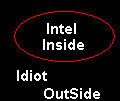 Din: Bucuresti
Inregistrat: acum 19 ani
Postari: 116
|
|
109. AutoReboot whenever Windows XP experiences BSOD (Blue Screen of Death!)
Since Windows XP is touted as most reliable Windows XP ever, you do not need this trick!. Well I am somewhat kidding. There is nothing in this world that is foolproof. I have faced this twice so far. To make windows reboot instead of producing the cryptic dump, open registry by going to START-RUN and entering regedit. Navigate to [HKEY_LOCAL_MACHINESYSTEMCurrentControlSetControlCrashControl] . In this look for value of "AutoReboot". Setting its value to 1 will activate Autoreboot. By default this is the value on my system but just in case if you have a 0,set it to 1.
110. Laptop/portable computer users ! Undock without logon
I read about this over the Internet. This would allow you to undock without logging on to Window XP.To do this, open registry by going to START-RUN and entering regedit. Navigate to [HKEY_LOCAL_MACHINESOFTWAREMicrosoftWindowsCurrentVersionPoliciesSystem] . In this look for value of "UndockWithoutLogon". Setting its value to 1 to enable it or 0 to disable it.
111. Selectively clean the history of START-RUN list
If you have not cleaned the RUN entries for a while or you choose not to, you would have a list of them.If you want to selectively delete the entries do this.Open registry by going to START-RUN and entering regedit. Navigate to [HKEY_CURRENT_USERSoftwareMicrosoftWindowsCurrentVersionExplorerRunMRU] . In this look for various entries on right pane. You can choose what you want to delete and simply delete it. Or you can clear all command lines as well.
112. Customize task bar grouping
This is a customizing tip. If you want to change the default number of grouping in task bar do this.Open registry by going to START-RUN and entering regedit. Navigate to [HKEY_CURRENT_USERSoftwareMicrosoftWindowsCurrentVersionExplorerAdvanced] . In this look for value of "TaskbarGroupSize". You can set it to any value you want. Default is 3.
113. Activate Automatic Boot Disk Optimization
To activate automatic boot disk optimization, do this.Open registry by going to START-RUN and entering regedit. Navigate to [HKEY_LOCAL_MACHINESOFTWAREMicrosoftDfrgBootOptimizeFunction] . In this look for value of "Enable". You can set its value to "Y" to enable it.
114. Restrict certain users from running an application
You can selectively restrict access to few apps and file names. To do this, open registry by going to START-RUN and entering regedit. Navigate to [HKEY_CURRENT_USERSoftwareMicrosoftWindowsCurrentVersion PoliciesExplorer] and a sub-key by the name "DisallowRun". Within this key, add many string keys you like each mapped to an application or file that you want to be restricted.
115. Do not let Regedit remember last changed key
You'll need to be in the admin account, or yours must have admin privileges.
In regedit, navigate to [HKEY_CURRENT_USERSoftwareMicrosoftWindowsCurrentVersionAppletsRegedit] and look for the value LastKey. Double-click it and clear the string. Then right-click the Regedit key (in the left-hand pane) and select Permissions. Set Permissions to Deny for any/all users/group. IMPORTANT DISCLAIMER: Before doing anything with registry, It is very important that you take a backup of registry by exporting it. Remember even a minor mistake in registry could render your system unusable or will cause it to stop or crash. XPTOOLS is not responsible for any such damage that may occur directly or indirectly as a result of your applying these changes. Don't try it if you are not sure. Use at your own risk
116. How to use program aliases ?
You can use program aliases to run actual program. Well there are ways to hide actual program name. Not sure what's the good use for this tip but here it is anyway
In regedit, navigate to [HKEY_LOCAL_MACHINESOFTWAREMicrosoftWindowsCurrentVersionApp Paths]. To create a new alias, create a sub-key, and call it the name of the alias you wish to create. Then modify the Default value of the sub-key to equal the fully qualified path and filename of the application you want to be launched.
117. How to disable MSN Messenger from loading up whenever you start Outlook Express.
I thought I had this covered in one of my tips. Actually, I told you indirectly about how to uninstall MSN messenger and also how to stop from loading it at boot time. But recently I saw few mails/posts where people want to keep the MSN messenger , but do not want it to run whenever Outlook Express is executed.
For these folks here are a couple of solution. There is a Microsoft knowledgebase article on this as well. Visit How to Prevent Windows Messenger from Running on a Windows XP-Based Computer (Q302089) <http://support.microsoft.com/default.aspx?scid=kb;en-us;Q302089> and learn more.
In regedit, navigate to [HKEY_LOCAL_MACHINESoftwarePoliciesMicrosoft]. Create a new key by the name "Messenger" and then within that another key by the name "Client". This is equivalent to creating and navigation to [HKEY_LOCAL_MACHINESoftwarePoliciesMicrosoftMessengerClient]. Within this create a DWORD key by the name "PreventRun" and set its value to 1. Quit registry and even though not a must, its a good idea to reboot.
118. Change alignment of Start Menu panel.
This is a customizing tip. If you have noticed, START MENU PANEL has all the entries aligned to left. Well that's not a cause of concern but may be you are one of those who want it to be the other way, say you want it to align to right. This can be done by a quick registry tweak. In regedit, navigate to [HKEY_CURRENT_USERControl PanelDesktop] and look for key "MenuDropAlignment". Set its value to 1 to align the menu entry to right or if you did not like the idea of entries aligned to right, set it back to 0 for align back to left which is the Default XP behavior.
119. Customize windows explorer's Default search
This is a customizing tip. If you want to customize your windows explorer search here are some tips. In regedit, navigate to [HKEY_CURRENT_USERSoftwareMicrosoftWindowsCurrentVersionExplorer] and look for following keys
"CaseSensitive"
"IncludeSubFolders"
"SearchHidden"
"SearchSlowFiles"
"SearchSystemDirs"
Key names are self revealing. If you want a CaseSensitive search set its value to 1 else 0. This is the technique, if you prefer to enable any of the above feature, set its value to 1 else set it back to 0.
IMPORTANT DISCLAIMER: Before doing anything with registry, It is very important that you take a backup of registry by exporting it. Remember even a minor mistake in registry could render your system unusable or will cause it to stop or crash. XPTOOLS is not responsible for any such damage that may occur directly or indirectly as a result of your applying these changes. Don't try it if you are not sure. Use at your own risk
120. Get back to old days, see the file attributes in Windows Explorer
I have noticed that in Windows Explorer, when you click on the detailed mode, you do not see the file attributes any more. This used to be there in previous versions of Windows (Well in office, I still use Windows 95 and Windows Explorer out there shows the file attributes). If you want to enable this setting, do this:
In regedit, navigate to [HKEY_CURRENT_USERSoftwareMicrosoftWindowsCurrentVersion ExplorerAdvanced] and look for key "ShowAttribCol". You may not find it there if this is your first time. In this case, create a new DWORD key "ShowAttribCol" and set its value to 1 to enable it.
121. Stop a user from changing Start Menu
This can be considered a security tip. If you want to restrict modifications to Start menu, do the following:
In regedit, navigate to [HKEY_CURRENT_USERSoftwareMicrosoftWindowsCurrentVersionPoliciesExplorer] and look for key "NoChangeStartMenu". Set its value to 1 to enable it to stop users from changing the Start Menu.
122. Control Scrolling or Cascading behavior of Start Menu
If there are more items in Start-Program menu than can be shown in a single screen, then windows has to do either scrolling or cascading effect to display rest of the items. You can tell Windows what to do by doing this:
In regedit, navigate to [HKEY_CURRENT_USERSoftwareMicrosoftWindowsCurrentVersionExplorerAdvanced] and look for key "StartMenuScrollPrograms". You may not find it there if this is your first time. In this case, create a new STRING key "StartMenuScrollPrograms" and set its value to "YES" to enable scrolling or "NO" for the cascading effect.
123. How to enable/disable thumbnail cache
For performance reason, Windows explorer stores thumbnail of pictures in a cache. This is good but there is a problem. Some time caching mechanism would show incorrect pictures just because update process is not instantaneous. If you want to have thumbnail pictures refreshed every time (mind you, this would be an additional load on your CPU resources), do this:
In regedit, navigate to [HKEY_CURRENT_USERSoftwareMicrosoftWindowsCurrentVersionExplorerAdvanced] and look for key "DisableThumbnailCache". You may not find it there if this is your first time. In this case, create a new DWORD key "DisableThumbnailCache" and set its value to 1 to disable caching mechanism.
124. Disable Default CD Burning capability
If you have a good CD burning software, you may want to disable the CD burning capability. There are couple of ways to, do this:
REGISTRY METHOD:
In regedit, navigate to [HKEY_CURRENT_USERSoftwareMicrosoftWindowsCurrentVersionPoliciesExplorer] and look for key "NoCDBurning". You may not find it there if this is your first time. In this case, create a new DWORD key "NoCDBurning" and set its value to disable it.
ALTERNATE METHOD:
Go to your windows explorer and locate the drive that corresponds to CD-RW drive. Right click on it and select properties. Within Properties window, go to Recording tab and you would see and option called "Enable CD Recording on this drive". If it is checked , deselect it.
125. Securing your WINDOWS XP computer
You can provide added level of security to your WINDOWS XP System. This is called securing your Windows XP accounts database. You can store all information related to your accounts in a encrypted form on a floppy disk. What this would do is that if You do not have access to your floppy disk, You can not access the system. I am not sure You realized what I just said ! Even if You know your userid/password, You will not be able to access the system unless and until You have this startup disk.
Process of generating the this secure startup floppy disk is simple. Go to START-RUN and type syskey. You would see a window coming up. Click on Upgrade command button. You would see another window poping up which will give You the option of storing the encrypted accounts database either locally or on your floppy disk. Choose floppy disk and click OK and let the process complete. You are done.
Next time You reboot the computer and get to the logon prompt, make sure that You have the floppy disk available in A: drive else You can not log on.
126. How to disable images using Outlook express
This has been an issue to few folks. Basically what happens is that when your receive your email, you get lot of junk mail which are formatted with HTML etc. Some of them are not suitable to your taste but also take some time to load. There are some alternative ways to block the load of images but each has its advantage and disadvantages:
1) Disable images in IE as it also affects OE
2) If you're running a firewall with rules make a rule that blocks OE's access to port 80. That way it can't get the images it needs.
3) There is a utility called DetachXP <http://www.mcdev.com/detachxp.htm>. This program could be used to apply the blocking even though its primary aim is to allows you to access these blocked files in Outlook 2002, without editing the Windows Registry manually
127. How to restart Windows without restarting your computer
This one is again is. When you click on the SHUTDOWN button, make sure to simultaneous press SHIFT Button. If you hold the Shift key down while clicking on SHUTDOWN button, you computer would restart without restarting the Computer. This is equivalent to term"HOT REBOOT".
128. How to print content of directory
Here work around is to create a DOS batch file with command to print the dir content into your printer port (make sure you know what is your printer port, in general it is LPT1 but it could be USB001 if you have it connected to USB port, right click on the printer icon and go to port tab and figure this out first) and then creating a context menu access this batch functionality. All right here are the instructions:
step 1:
Open a text editor, such as Notepad, and type the following lines into a new document: (assuming the printer you wish to use is connected to printer port #1). CD %1
DIR >LPT1
Save the two-line file into your WindowsCommand folder, and call it PRINTDIR.BAT.
step 2:
Find the file in Explorer, right click on it, and select Properties.
Click on the Program tab, turn on the Close on Exit option, choose Minimized from the Run list, and click Ok.
Next, run the Registry Editor (REGEDIT.EXE) by going to START-RUN and type regedit and navigate to
[HKEY_CLASSES_ROOTDirectoryshell]. Select New from the Edit menu, and then select Key. Type Print for the name of this new key, and press Enter. Highlight the new Print key, select New from the Edit menu, and then select Key again. Type command for the name of this new key, and press Enter. Double-click on the (default) value in the right pane, and type C:WindowsCommandPRINTDIR.BAT (assuming that C:Windows is your Windows folder).
From now on, when you right-click on a folder icon, you can click Print to print its contents. Note: this assumes that your printer is connected to the LPT1 port, which is true for most users. However, if your printer is connected over a network or you have more than one printer, you need to change LPT1 to the correct port.
129. Using third part defrag utility ? Make it defrag all files
I read about this tip on web. If you are using a third party defrag utility, you can make it defrag all files. Go to C:WindowsPrefetch directory and removing/deleting layout.ini file.
130. Speedup boot time by improving NTFS check
CHKNTFS is the command used to set the AUTOCHK initiation count down time. You can reduce it from default 9 seconds to a much lower value say 4 seconds. Go to command prompt and type CHKNTFS/T:4 This command would set the AUTOCHK initiation count time down to 4.
131. How to kill the IE About windows that popup from time to time
There is an Internet Explorer vulnerability to which allows some web sites to open a hidden popup tracking minimized window either upon your first visit or when you leave their web site or even when you close your browser while one of their web pages is still displayed. They do this by using the little known "about:" browser built-in command into their HTML/DHTML/XML code. Sometimes this window Go undetected as these are not resizable as you come to expect of a typical window app. If you do not have anything specific with, there could be a registry tweak that you can do. Run the Registry Editor (REGEDIT.EXE) by going to START-RUN and type regedit and navigate to [HKEY_LOCAL_MACHINESOFTWAREMicrosoftWindowsCurrentVersion
Internet SettingsZoneMapProtocolDefaults]
and add two DWORD keys"about" and "about:" and set its value to 4.
IMPORTANT DISCLAIMER: Doing this tweak would mean that you would not be able to use the blank about page as your startup page. There is a workaround for this by adding it to your zone ...but I do not like it and hence not mentioning it here.
132. What is Master Bood Record ? How to fix problems with master boot record
So what is Master Boot Record (MBR)? Master boot record is the first sector of the disk that is accessed by you computer BIOS as soon as it boots up. So what does it mean ? It means that your ability to boot to a particular operating system depends upon the correctness of Master Bood Record. If you have ever installed two or more operating system, your ability to select an operating system is controlled by master boot record. Assume if you are not able to boot due to your dislike of the changes in boot loader process or corruption in MBR (btw, this could happen for a variety of reasons, right from virus to your own experiments with multi boot process.. I have seen this happening a lot on my PC since I have a dual cpu system with Mandrake 8.1 on one partition and Windows XP on another with Mandrake graphical Master Boot Menu ) you have to correct the master boot record.
Assuming you are in Windows XP, you have to put WINDOWS XP CD in your drive and make it reboot next time in recovery console.
1. Simplest way to do this would be to would be to navigate to START-RUN and type D:i386winnt /cmdcons (D: is the CDROM drive in my computer) and let the process finish and reboot.
2. Once rebooted, system would prompt you to choose recovery console and chose it by entering proper menu id number (by default should be 1). Once console is loaded do enter this command FIXMBR /device/harddisk0 (where harddisk0 refers to C: drive where WINDOWS XP is installed by default). This would fix your master boot record to default XP boot. By the way FIXMBR command is only available from recovery console. What to know more about FIXMBR, visit Microsoft TechNet site <http://www.microsoft.com/technet/treeview/default.asp?url=/TechNet/prodtechnol/winxppro/proddocs/bootcons_fixmbr.asp>
If you have followed the instructions correctly, you are done.
_______________________________________
..:: LiteHack ::..
Intra pe http://www.playandwin.ro/?ref=5160 link si castiga tricoul echipei favorite, o pereche de de role plus alte premii.... B) B) B)
|
|
